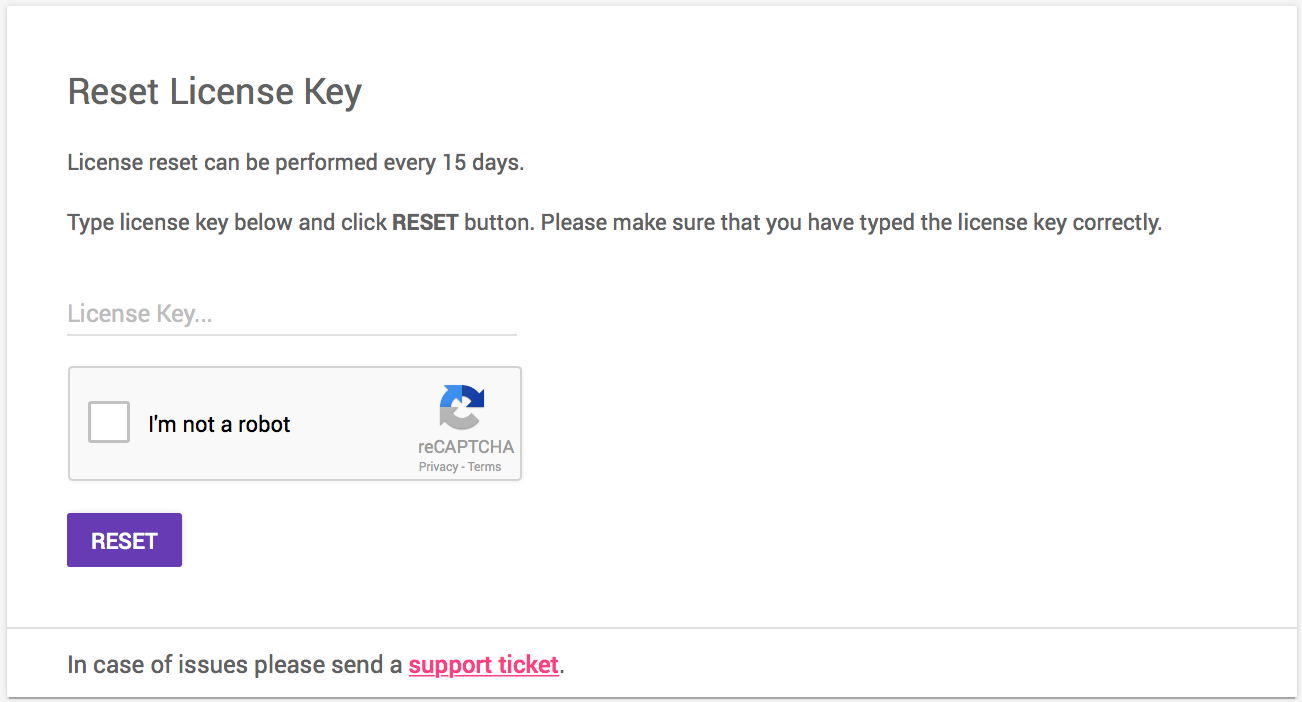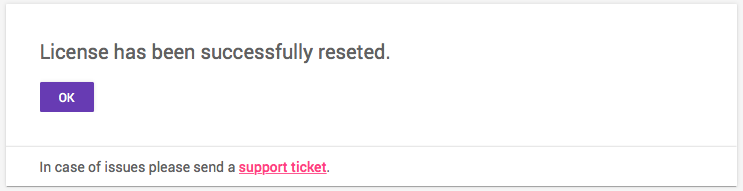The following instructions will explain how to install Imagenomic Plugins license key for Adobe Photoshop on both Windows and Mac OS X versions.
Once the installation wizard successfully installs the trial version of the plugin for Adobe Photoshop, you are ready to install the license key.
Once activated, the plugin is no longer in the trial mode and will not draw watermark grid lines after the filter is applied.
The license key for Imagenomic Plugins is sent to you via email once you complete purchase on Imagenomic's website.
In order to install the license key, you need to
1) open/re-start the Photoshop
2) open an image
3) Click on the Filter menu and select Imagenomic > {Plugin Name}
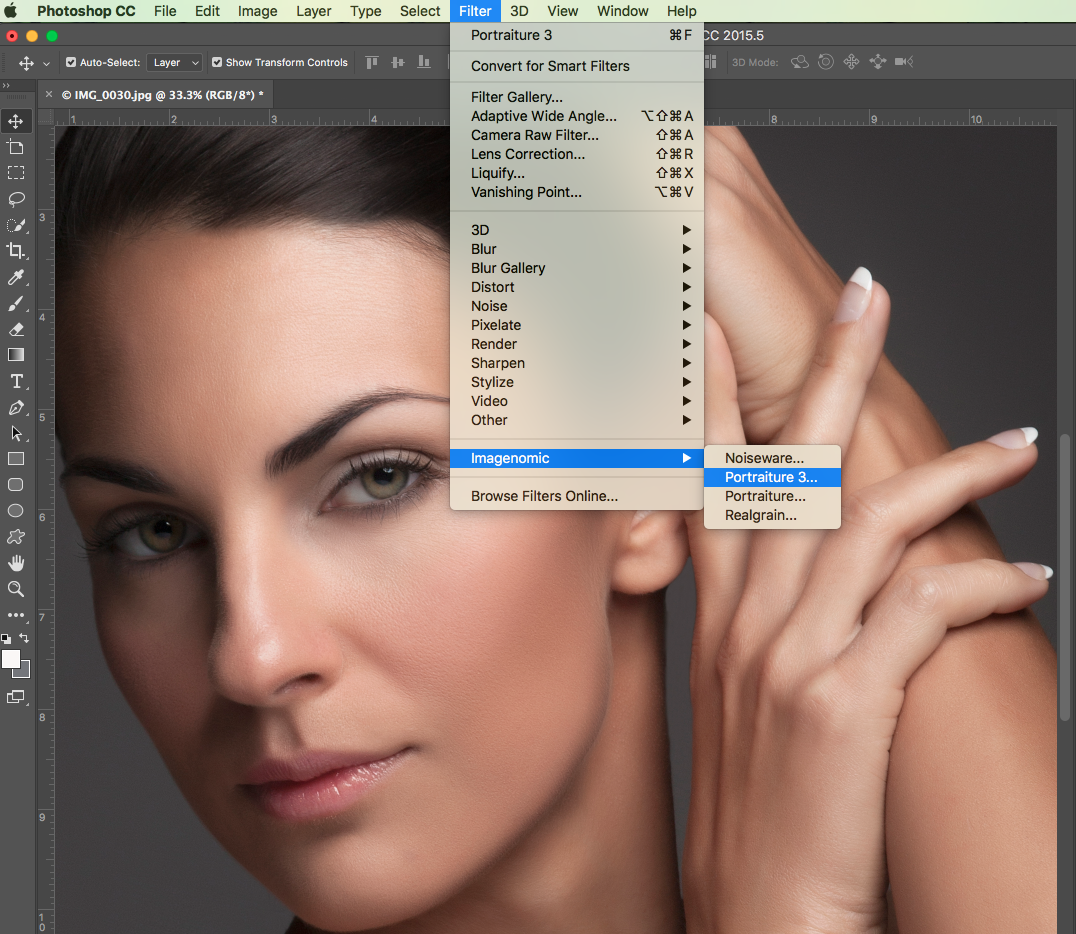
Once the plugin is running, the About window will pop-up automatically as soon as the plugin is started.
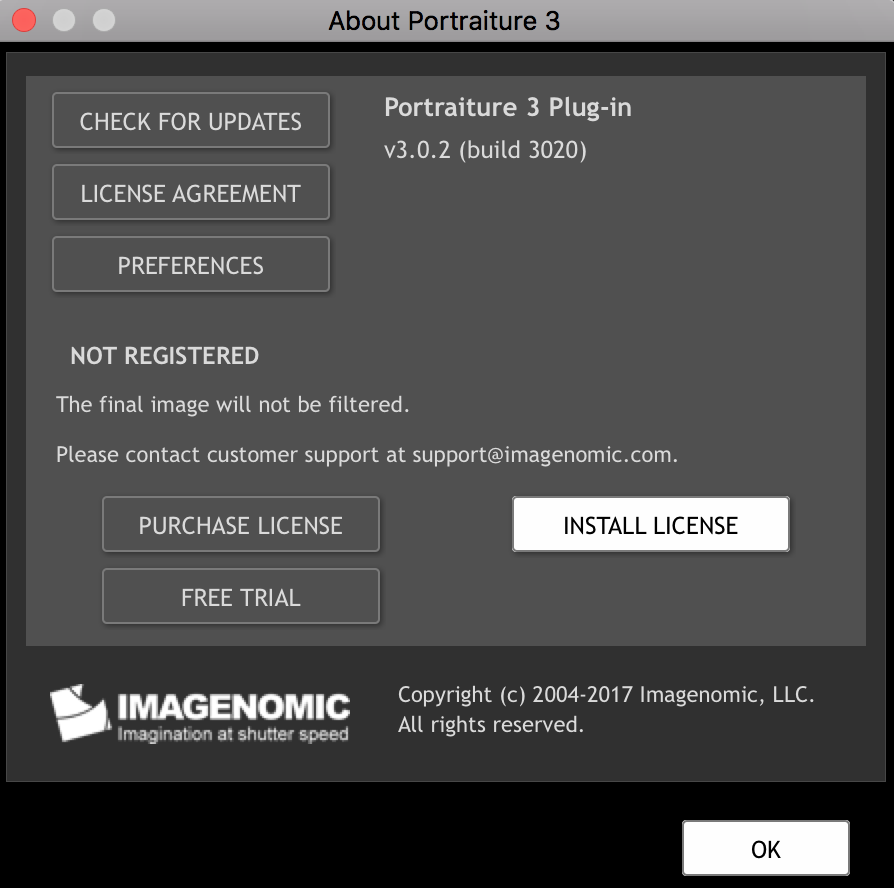
Click on the "Install License" button and the "License Key Installation" will pop-up.
IMPORTANT!
You can use the license key on up to two systems each in your possession however if you exceed the license limit you will
have to uninstall the license from one of the computers in order to use it on another machine.
If you wish to uninstall the plugin, click on the "UNINSTALL LICENSE" button in the About window.
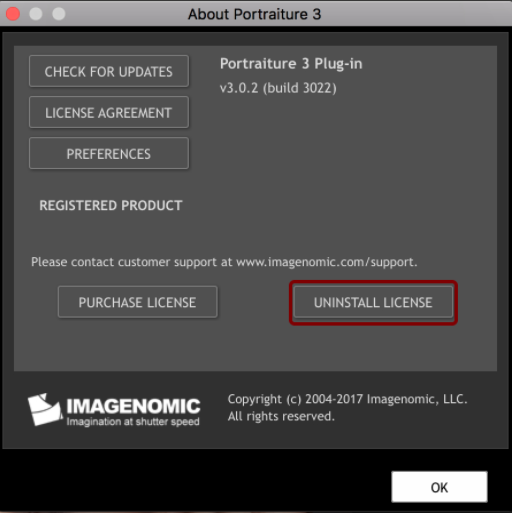
If you are not able to uninstall the license, you can empty all of the seats, using the reset button upon trying to install the license on a third system.
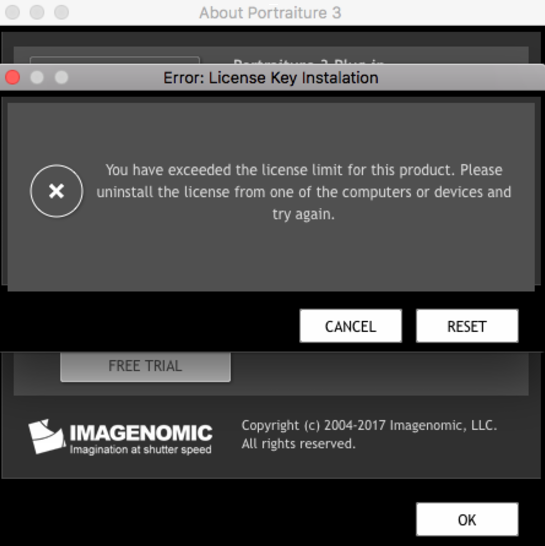
Click on the "RESET" button and you will be automatically redirected to "Reset license key" page.
Enter your license key and click the "RESET" button and all seats will be available.