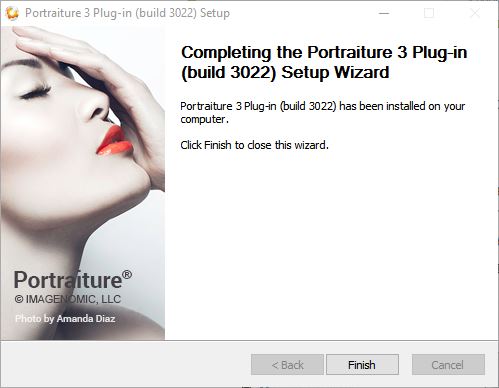The following instructions will explain how to install Imagenomic Plugins for Adobe Photoshop on Windows platform.
Download the plugin setup wizard.
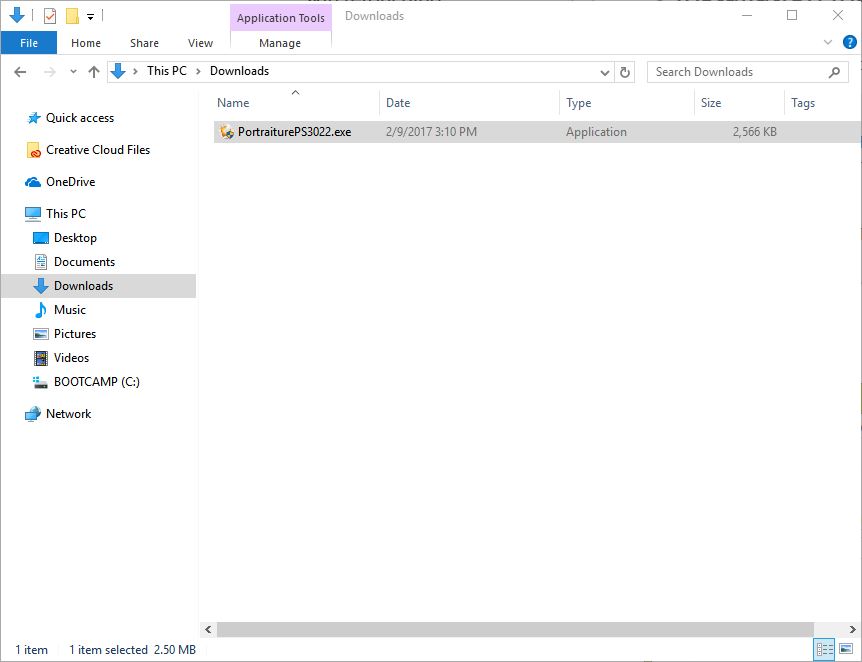
NOTE: Please be sure to close down Photoshop before starting these installation steps.
To install the plugin run the latest installer and follow the setup wizard.
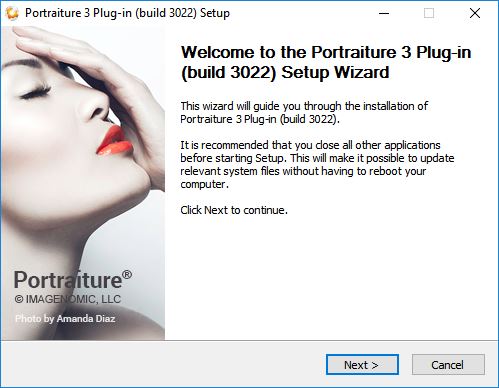
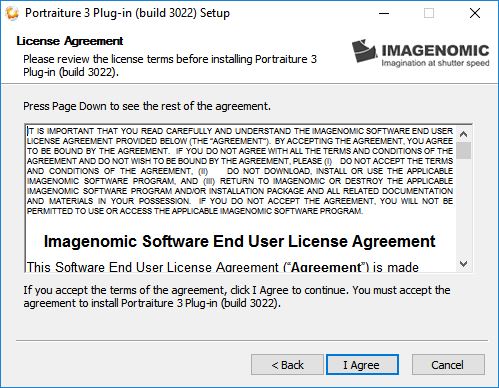
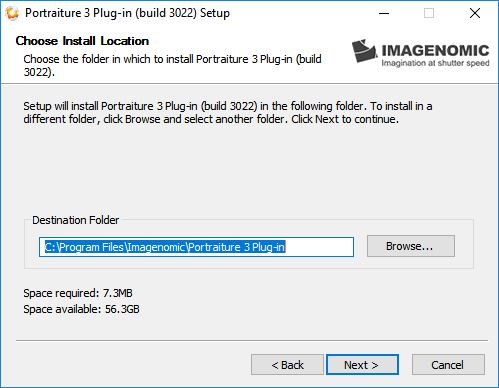
In the majority of cases, the installer will detect the compatible host applications and will show them in the list. If you do not wish to install the plugin for any of the listed host applications, you can select and remove. When you click on the "Install" button, the setup wizard will install the plugin for the selected hosts.
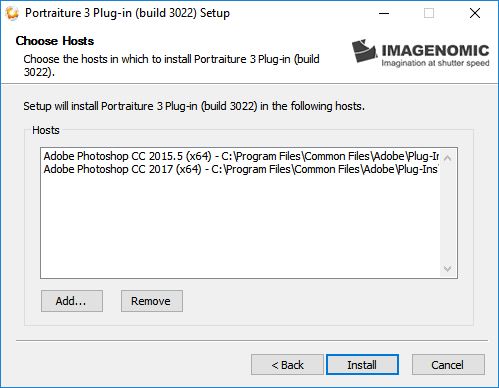
If the setup wizard did not detect some of the compatible host applications, you can manually add them to the list by clicking on the "Add" button and then pointing to the "CC" folder of the application.
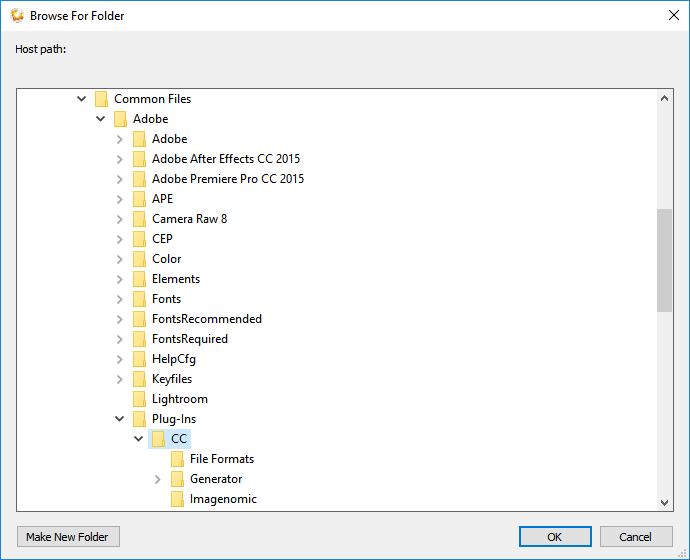
Click on the "Finish" button and you MUST restart your system after the install finishes.